When the new client (like you!) joins our Assess.Coach Quiz Package/Tool, we allow them to set up the number of questions and topics.
Under our services, we also provide the provision of revising the quiz template by adding/removing a question (unlimited times).
To add/remove/drag the questions and answers in their quiz, our clients can follow these real-quick easy steps mentioned below or watch this Step-by-Step video tutorial.
Step-1:
Login using the details (username and password) mentioned in your first draft Quiz Framework email sent by us.
Step-2:
Go to Dashboard and Click on the Content Setting Tab present on the left hand side menu of your Dashboard.
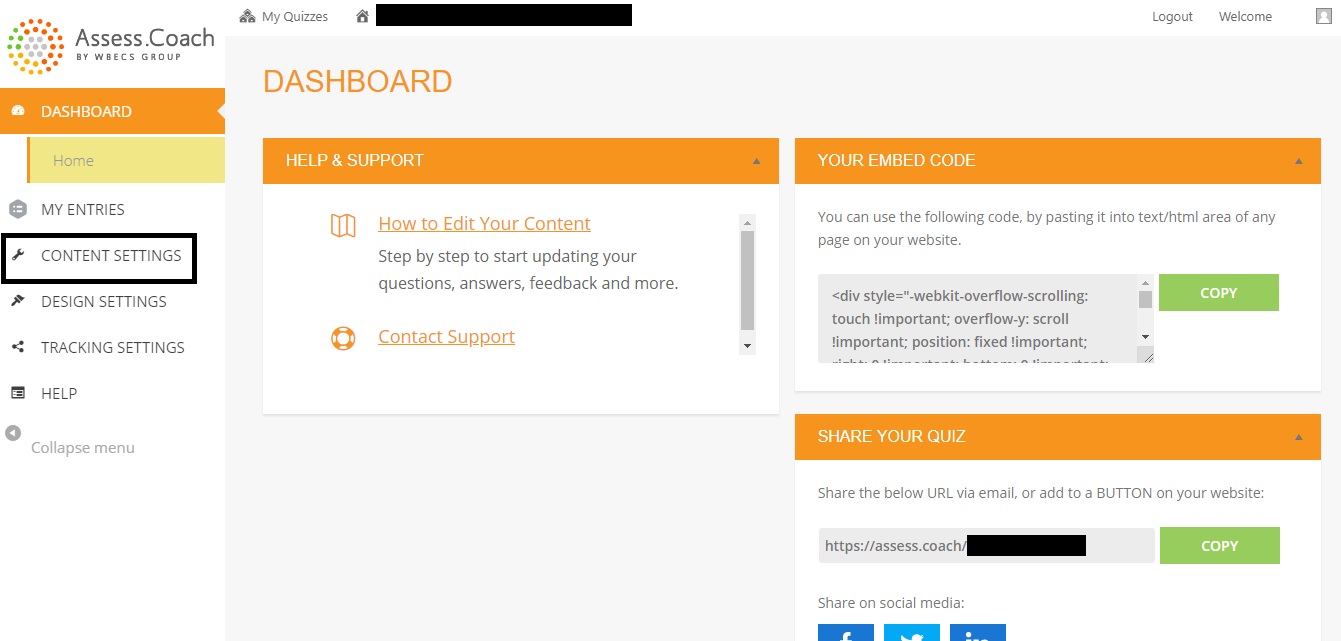
Step-3:
Click on the Topics, Questions & Answers section of the Content Settings and start adding/removing/dragging your questions, topics and answers.
- To add/remove a question/topic, click on (+) sign to add and (-) sign to delete.
- To re-arrange the order of the question/topic, click on the up-down arrow sign present at the left hand side of the question.
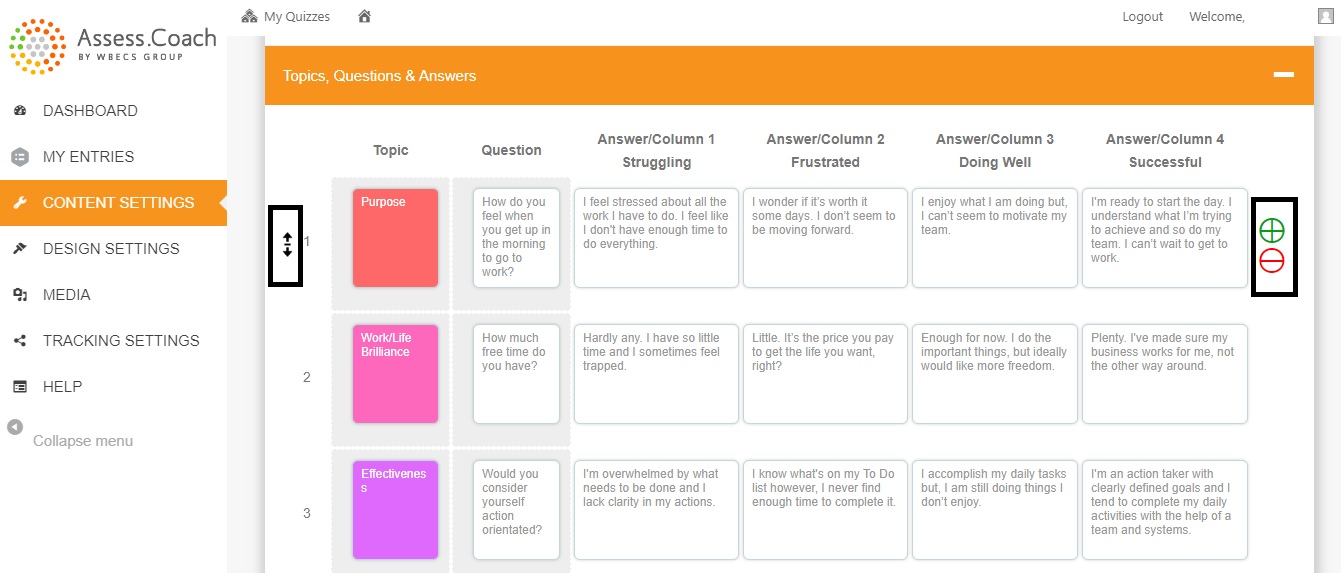
Step-4:
Hit the Save Changes button present at the bottom of this page to save the changes.
If you’re still a bit confused, you can always contact us at support@assess.coach and we’ll be happy to help!