To edit the quiz button, columns’ colors etc, our clients can follow these real-quick easy steps mentioned below.
Step-1:
Login using the details (username and password) mentioned in your first draft Quiz Framework email sent by us.
Step-2:
Go to Dashboard and Click on the Design Setting Tab present on the left hand side menu of your Dashboard.
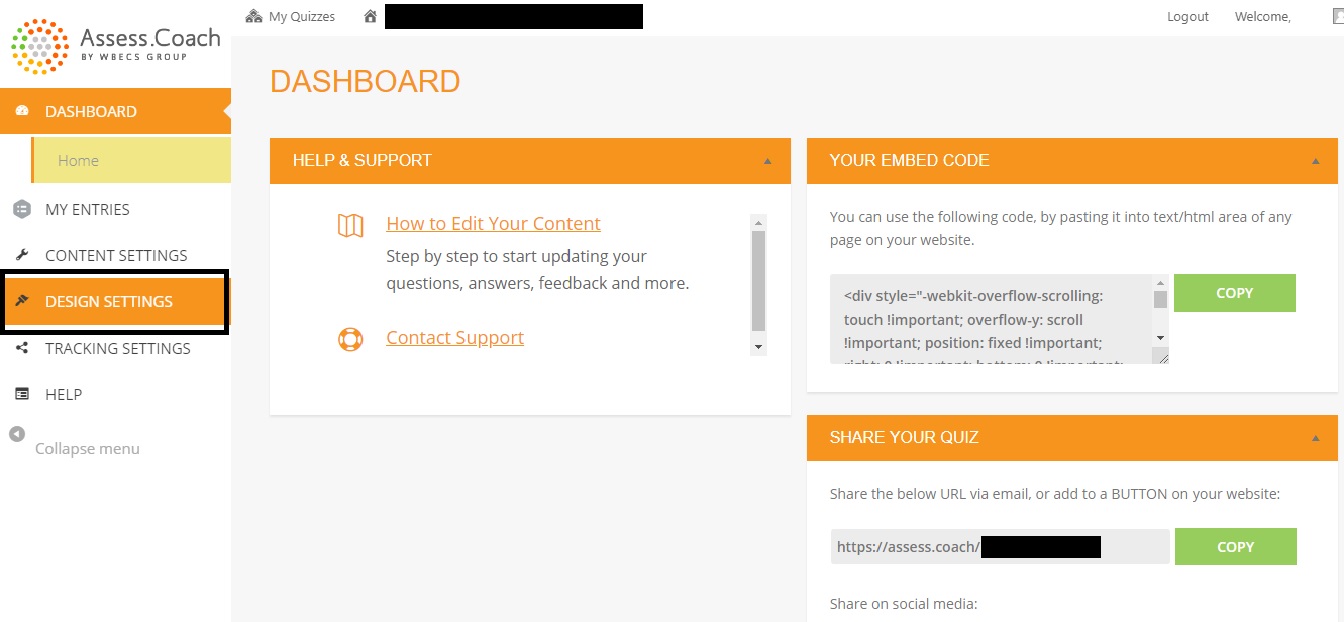
Step-3:
-
To update the Landing page icon color.

Under Design Settings, use Landing page icon color Tab.

-
To update the LET’S START, NEXT, PREVIOUS AND SUBMIT BUTTON color.
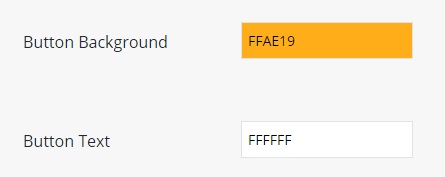
Under Design Settings, use Button Background and Button Text color Tab.
-
To update the answers’ columns colors.

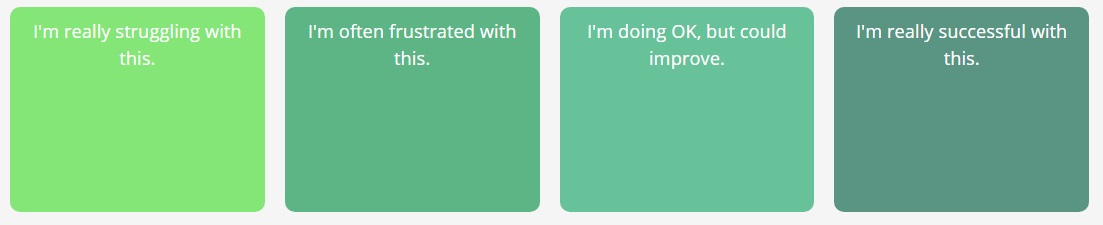
Under Design Settings, use Column 1, Column 2, Column 3 and Column 4 Tabs.
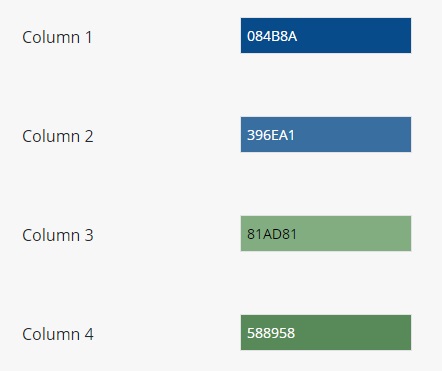
-
To update the Percent Bar color.

Under Design Settings, use Percent Bar and Percent Bar Text Tabs.
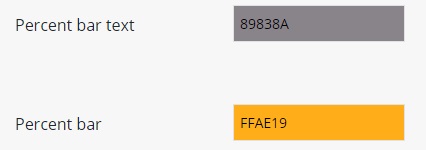
If you’re still a bit confused, you can always contact us at support@assess.coach and we’ll be happy to help!