To add in Google Analytics tracking ID, you have to follow these simple steps:
Step-1:
Go to the Dashboard. Click on the Tracking Settings section present on the left-hand side menu of Quiz Portal.
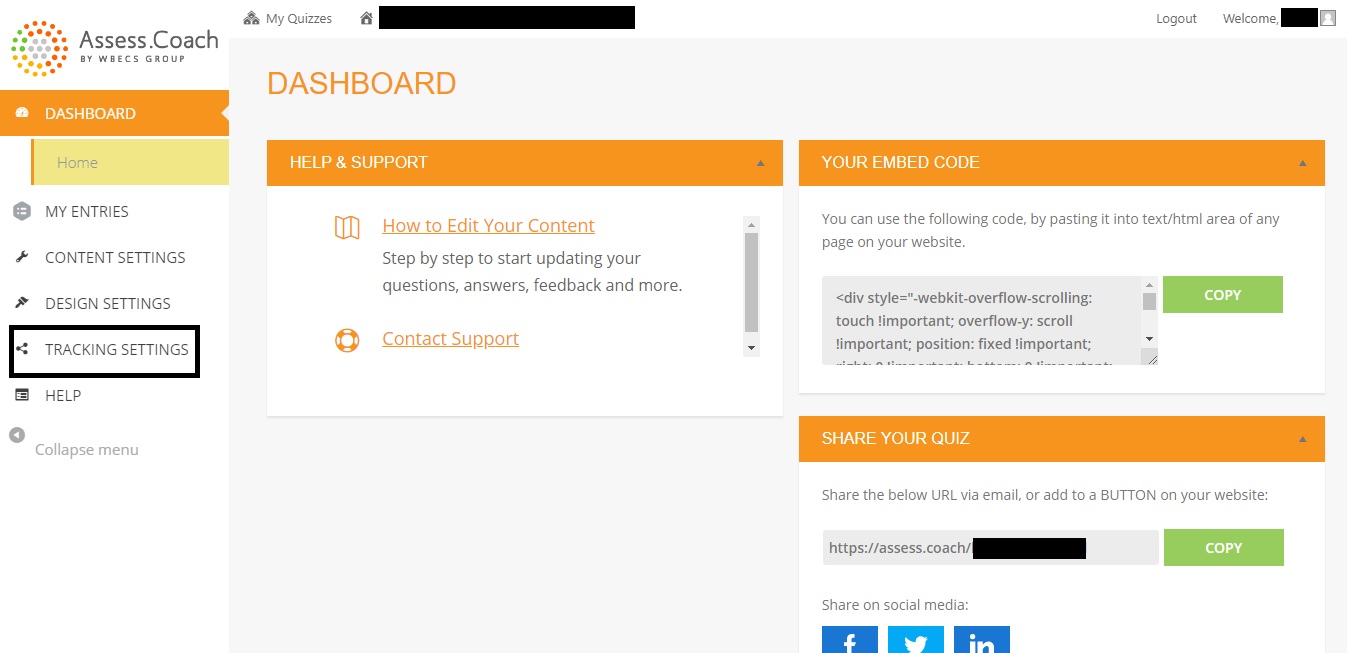
Step-2:
Add your Google Analytics tracking ID in the desired column and Hit the Save Settings button present at the bottom of the page.
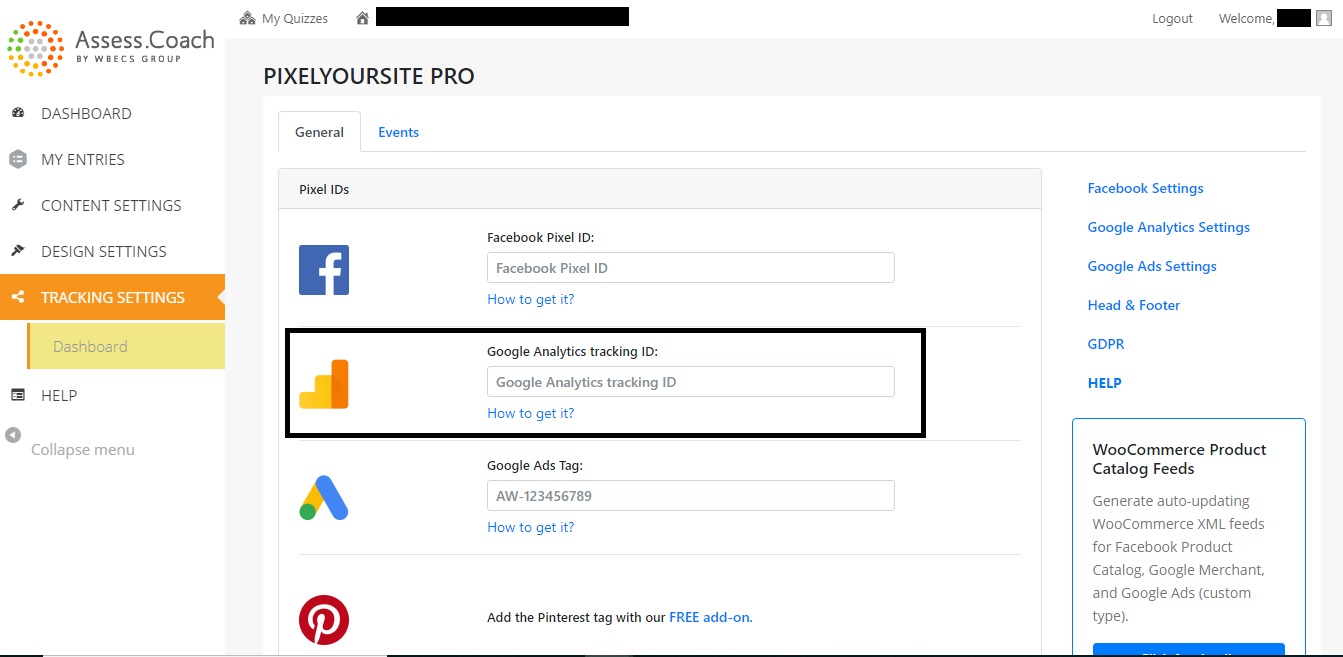
Similarly, you can add other tracking codes as well like Facebook Tracking Pixel, Google Ads Tag, etc.
If you’re still a bit confused, you can always contact us at support@assess.coach and we’ll be happy to help!