To edit/update the Call to Action link in their quiz, our clients can follow these real-quick easy steps mentioned below.
Step-1:
Login using the details (username and password) mentioned in your first draft Quiz Framework email sent by us.
Step-2:
Go to Dashboard and Click on the Content Setting Tab present on the left hand side menu of your Dashboard. Then, click on the Call to Actions section.
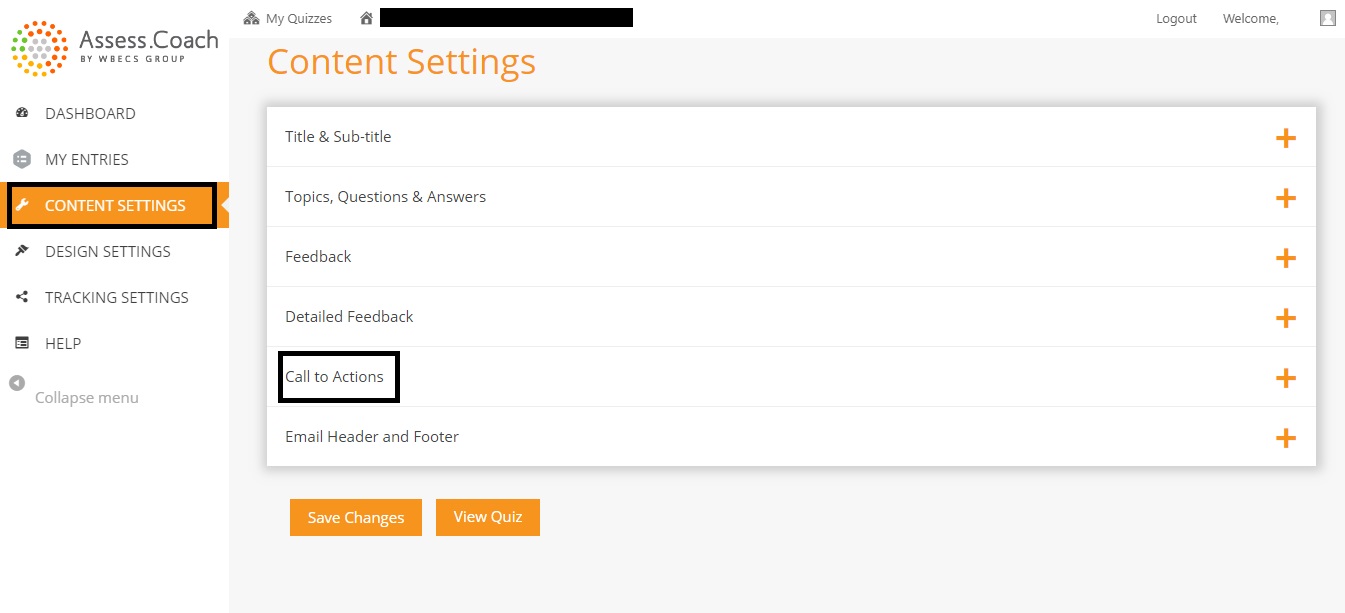
Step-3:
Select the text you want to be a hyperlink. Then, click on the Link button highlighted in the screenshot given below.
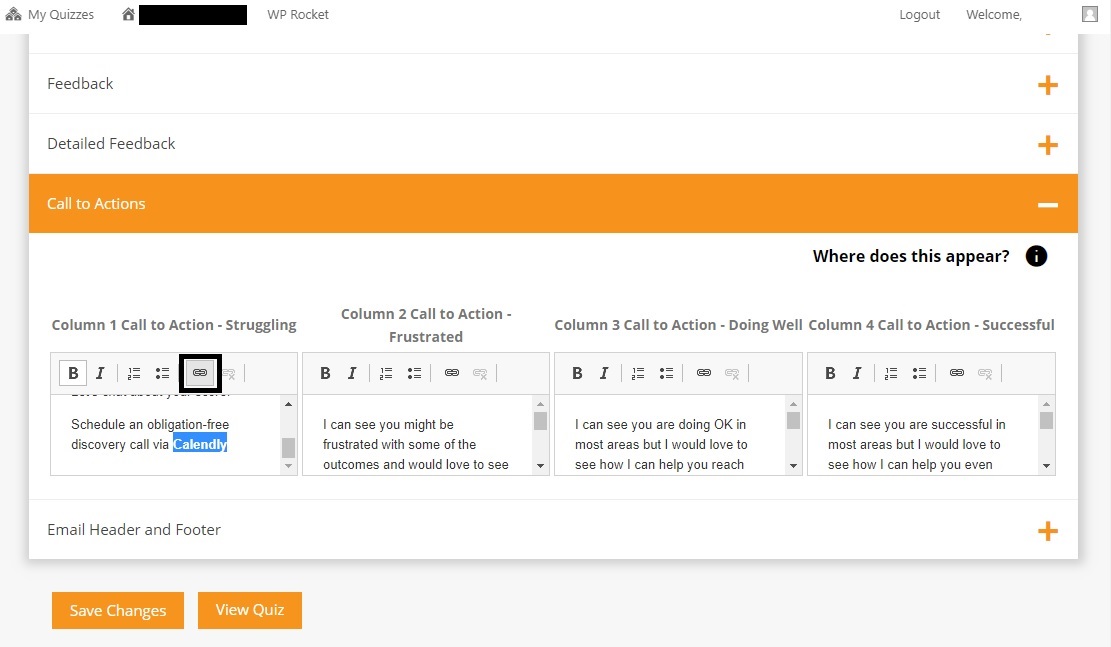
Step-4:
Enter your Call to Action Link in the URL section and hit the OK button. After finishing up, don’t forget to hit the Save Changes button present at the bottom of the Content Settings page.
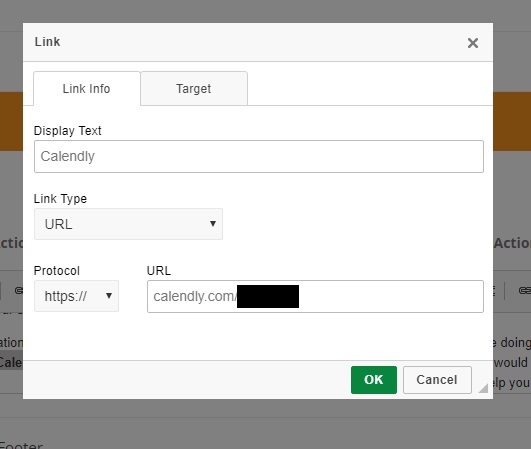
If you’re still a bit confused, you can always contact us at support@assess.coach and we’ll be happy to help!